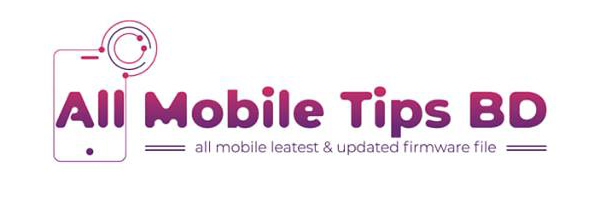itel s41 Flash File.itel s41 Firmware.
Firmware Version
Firmware Version
S41-I373-7.0-OP-V052-20180518
Dear customer:
Thank you very much for entering our site. Every file on our site is very well tested. We first use the file if we see everything in okay after then we upload the file to our site.
If you see any of our files are not working in your mobile phone, then call us at the call center and tell us about your problem.
If you see any of our files are not working in your mobile phone, then call us at the call center and tell us about your problem.
- Model Brand : itel
- Model Name :s41
- Device CPU: MT6737M
- File Size :1.39GB
- Rom Version : Android 7.0 Nougat
- Room Type?: Customer Care File
- File Status : Paid. If any problem in software, then you will get your money Back
- LCD fix
- Dead Boot Recover File
- Hang Logo Fix File
- Google account Remove/Frp Resat File
- No Dead Risk
- 100% Tested Firmware Flash File
- Tested by gsm kawsar
Firmware or Flash file is a OS that your device runs. Yes, It is like our PC’s Windows OS. It is a software and without it Your device is dead. Remember it, Your device is BODY but Firmware is LIFE. Flashing new firmware helps your device in every possible ways. It will make your device like new bought phone. So,if you are having trouble with your phone and want to solution. Then Flash a firmware that matches with your device model.
**********************************************************************************
এই ফাইল দিয়ে যে সব সমস্যা সমাধান হবে আপনার মোবাইলের
The problem with this file will be solved on your mobile
itel s41 Hang Logo Fix,itel s41 Hang On Logo Fix Rom,
itel s41 Frp Remove Solution,itel s41 Frp Unlock,
itel s41 LCD Black Fix,itel s41 Camera Solution,
itel s41 Full File,itel s41 Flashing Error Fix,
itel s41 Monkey Virus and Other Software Issue Solve,
itel s41 LCD fix,itel s41 LCD White Fix,
itel s41 Frp Bypass Done Without Box,
itel s41 Dead Recovery Firmware,
itel s41 Frp Remove Solution,itel s41 Frp Unlock,
itel s41 LCD Black Fix,itel s41 Camera Solution,
itel s41 Full File,itel s41 Flashing Error Fix,
itel s41 Monkey Virus and Other Software Issue Solve,
itel s41 LCD fix,itel s41 LCD White Fix,
itel s41 Frp Bypass Done Without Box,
itel s41 Dead Recovery Firmware,
All Problem Solve The File 100% Tested
S41-I373-7.0-OP-V052-20180518
Itel S41 FRP Remove File & Tool 40MB
Sever file: Google driver
Compatibility: Compatible with Windows Computer
Virus Status: Manual Scaned by Kaspersky antivirus
Firmware type: Application/x-zip-compressed
Firmware extension: Rar
Firmware Paid Password Protected
Description
itel s41 100% working and tested firmware available here to download. This file Fixed White LCD,Camera Not Work, Unfortunately Stopped Apps , Device Hang on Logo, Hard Brick, Recovery Mode, unwanted popup ads issue and other hanging problem . Each of our files is tested and then shared.There is no better website than to download 100% good file. If the files are useful to you you can bookmark this website to your browser. Download itel s41 Flash file from the link below with 100% download speed from google drive.Flash itel s41 with SP Flash Tool .
How to flash your itel s41 device using SP flash tool.
Instruction
Step 1: Download the firmware to your computer.
Step 2: Extract the file on your computer’s drive
Step 3: Download the correct USB driver
Step 4: Extract the file
Step 5: Install the USB Driver.
Step 6: Download SP Flash Tool
Step 7: Run sp flash tool.
Step 8: Load scatter files from extracted firmware folder
Step 9: Connect your Device using USB Cable.
Step 10:Now Click the Download / upgrade firmware of SP flash tool to start flashing.
Step 11:And wait for the process to finish and please do not unplug your device before finishing the process.
Step 12:A green ring display for flash successes will appear at the top
Important Notes
Back Up Your Data:
You should always back up your data before you begin flashing new firmware files to your smartphone or tablet. All of your pictures, music, videos, documents, etc. should be still on your device after you have updated the firmware, but you may need to restore the contacts and applications from a backup
You should always back up your data before you begin flashing new firmware files to your smartphone or tablet. All of your pictures, music, videos, documents, etc. should be still on your device after you have updated the firmware, but you may need to restore the contacts and applications from a backup
Wipe Cache and Factory Reset:
Some people claim that taking a factory reset isn’t necessary after updates, but at the very least you should wipe the system cache after installing new firmware. This way you can help eliminate any performance issues and battery draining bugs. Taking a factory reset is the best way of avoiding common problems many users face after applying software updates.
Note
Download the correct firmware version for your itel s41 Device.
Do not try to use Rom to another machine.
When the run flashing process the Flash tool of erases the data before start the flashing.
The firmware shared on this post is official released by the company and helps you to recovery your device.
thanks you for visit.
Some people claim that taking a factory reset isn’t necessary after updates, but at the very least you should wipe the system cache after installing new firmware. This way you can help eliminate any performance issues and battery draining bugs. Taking a factory reset is the best way of avoiding common problems many users face after applying software updates.
Note
Download the correct firmware version for your itel s41 Device.
Do not try to use Rom to another machine.
When the run flashing process the Flash tool of erases the data before start the flashing.
The firmware shared on this post is official released by the company and helps you to recovery your device.
thanks you for visit.