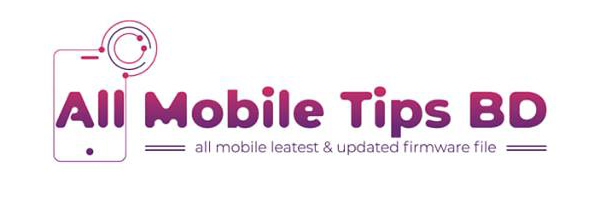Smile Q2 Flash File, Smile Q2 Firmware
On this page, you will find the official link to download Smile Q2 Stock Firmware ROM (flash file) on your Computer. The firmware comes in a zip package, which contains Flash File, Flash Tool, Driver and How-to Manual.
File Version
MT6580__alps__R11s_Plus__dwzn__5.1__V06-V1.0-SHX-S20-FWVGA-EMMC-B1B5-XBQ-EN-V18
Hang Logo & Dead Recovery
Download Smile Q2 Stock Firmware (Flash File)
এই ফাইল দিয়ে যে সব সমস্যা সমাধান হবে আপনার মোবাইলের
এই ফাইল দিয়ে যে সব সমস্যা সমাধান হবে আপনার মোবাইলের
- FastBoot Mode Fix
- LCD fix
- Dead Boot Recover File
- Hang Logo Fix File
- Google account Remove/Frp Resat File
- No Dead Risk
- 100% Tested Firmware Flash File
- Tested by gsm kawsar
- File Status : Paid. If any problem in software,hen you will get your money Back.
Sever file: Google driver
Compatibility: Compatible with Windows Computer
Virus Status: Manual Scaned by Kaspersky antivirus
Firmware type: Application/x-zip-compressed
Firmware extension: Rar
Firmware Paid Password Protected
Description
Smile Q2 100% working and tested firmware available here to download. This file Fixed White LCD,Camera Not Work, Unfortunately Stopped Apps , Device Hang on Logo, Hard Brick, Recovery Mode, unwanted popup ads issue and other hanging problem . Each of our files is tested and then shared.There is no better website than to download 100% good file. If the files are useful to you you can bookmark this website to your browser. Download Smile Q2 Flash file from the link below with 100% download speed from google drive.Flash Smile Q2 with SP Flash Tool .
How to flash your Smile Q2 device using SP flash tool.
Instruction
Step 1: Download the firmware to your computer.
Step 2: Extract the file on your computer’s drive
Step 3: Download the correct USB driver
Step 4: Extract the file
Step 5: Install the USB Driver.
Step 6: Download SP Flash Tool
Step 7: Run sp flash tool.
Step 8: Load scatter files from extracted firmware folder
Step 9: Connect your Device using USB Cable.
Step 10:Now Click the Download / upgrade firmware of SP flash tool to start flashing.
Step 11:And wait for the process to finish and please do not unplug your device before finishing the process.
Step 12:A green ring display for flash successes will appear at the top
Important Notes
Back Up Your Data: You should always back up your data before you begin flashing new firmware files to your smartphone or tablet. All of your pictures, music, videos, documents, etc. should be still on your device after you have updated the firmware, but you may need to restore the contacts and applications from a backup
Wipe Cache and Factory Reset: Some people claim that taking a factory reset isn’t necessary after updates, but at the very least you should wipe the system cache after installing new firmware. This way you can help eliminate any performance issues and battery draining bugs. Taking a factory reset is the best way of avoiding common problems many users face after applying software updates.